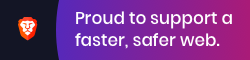|
|
před 11 roky | |
|---|---|---|
| .. | ||
| src | před 11 roky | |
| .gitignore | před 11 roky | |
| Gruntfile.js | před 11 roky | |
| LICENSE-MIT | před 11 roky | |
| README.md | před 11 roky | |
| bower.json | před 11 roky | |
| config.js | před 11 roky | |
| deploy.js | před 11 roky | |
| devel.js | před 11 roky | |
| index.html | před 11 roky | |
| local.amd.json | před 11 roky | |
| package.json | před 11 roky | |
README.md
Amber Text Input Example
Shows how to work with a text field.
Getting Started
To bring project alive (for example after git clone):
npm install
bower install
grunt devel
Developing the project (after brought alive):
Start server with amber serve and go to http://localhost:4000/ in your browser and follow the instructions
How was this example constructed
mkdir textinput
amber init
amber serve
point browser to http://localhost:4000
Create a Widget class for the example
Widget subclass: #TextInputExample
instanceVariableNames: 'myInputField'
package: 'AmberTextInputExample'!
Add a renderOn: method to construct the GUI
renderOn: html
myInputField := html input.
html button
with: 'Do something';
onClick: [ self doSomething]
Implement an action method
doSomething
myInputField inspect
And finally add the widget to the application class AmberTextInputExample
doTextFieldExampleAppend
TextInputExample new appendToJQuery: 'body' asJQuery
class this method from existing #augmentPage method
augmentPage
'#amber-with' asJQuery click: [ self doAmberWith ].
'#jquery-append' asJQuery click: [ self doJQueryAppend ].
self doTextFieldExampleAppend